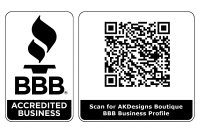S&S Computing Products Include the following programs:
- SewWhat-Pro Advanced Embroidery Project Editor
- SewWrite Lettering and Monogram Text Processor
- SewArt Embroidery Digitizer
- SewIconz Embroidery and Image Iconizer
- SewCat Embroidery File Cataloguer
- SewClean Duplicate Embroidery File Remover
- Win32Trace Raster to Vector File Converter
System Requirements for S&S Computing Software Products
All S & S Computing products are native Windows® applications. They will run on versions of the Windows OS (Operating System) including XP, VISTA, Windows 7, and Windows 8.
The software will run on 32- and 64-bit Windows OS. To determine which bit size your OS is, go to Start->Help and type "System Information" (in Windows 8, in Tile view, just type "System Information").
Embroidery Machine Compatibility - This software installs on your computer and is compatible with most home, commercial and industrial machines. See our "Supported File Types" table to make sure that your format/machine type is listed.
Using S&S Computing Software with Windows 10
All S&S Computing software products will run on Windows 10. If you upgrade your current operating system to Windows 10, we strongly recommend that you first UNINSTALL any of the S&S Computing products on your computer before upgrading your Operating System. Then use the free Install button(s) on our Downloads / Embroidery Software Downloads webpage to reinstall our software. You should not have to re-register the products.
On some Windows 10 machines, the installer will NOT run automatically. In that case, choose the Save option (instead of Run) and then open the folder with the saved installer file (named, for example, InstallSWP64.exe for the 64 bit SewWhat-Pro installer). Right-click the installer file and choose "Properties". Click the Compatibility tab and choose "Windows 8" for the compatibility mode. Then click "OK" and now double-click the installer application.
IMPORTANT NOTE FOR MAC USERS
All S&S Computing software products are native Windows applications. That means they will only run on MAC computers using emulation (virtualization) software. We recommend using free PlayOnMac® software which allows 32-bit versions of S & S software to run on a MAC. Use this link - click here - for detailed instructions describing the installation of PlayOnMac and our software on your MAC.
While we do not recommend any particular emulators, MAC users have told us that our products run well with VMWare Fusion® and Parallels Desktop for MAC®. There are several well-known commercial emulators such as Bootcamp® for Mac (which ships with newer Mac computers), Parallels® Desktop for Mac, and VMware® Fusion. A free emulator which is highly regarded is Oracle's Virtual Box which does not require rebooting between the Windows and Mac operating systems. Once the emulation software is installed on your Mac, you must load a copy of Windows into the emulator. Most emulators will work with any copy of Windows starting at Windows XP and later. If you don't already own a copy of Windows, then legal copies of XP can be obtained for around $30.
Install Error Message Help
- Error Message: "The application has failed to start because its side-by-side configuration is incorrect. Please see the application event log or use the command-line sxstrace.exe tool for more detail."
- Solution: This happens sometimes after Windows does an update. Just UNINSTALL SewWhat-Pro from Control Panel and then install SWP again from above. You should not have to re-enter any registration information.
- Error: Will not download or install on my computer / device
- Solution: This usually happens when someone is trying to install on a MAC or tablet device. For MAC users - See "Important NOTE for MAC Users" above. This is not an App, so it will only download and install on devices that allow you to install programs - Example - this will not download or install on an iPad because you can only download apps on iPads.
Updates/Reinstall for S&S Computing Software Products
Update:
All software products offered by S & S Computing come with a free update policy for the lifetime of the product. AutoUpdate features on the Help menu of our products will inform you when updates are available for download. You can then update from within the open product.
Reinstall:
If you get a new computer or your computer crashes in the future, you can just come back to AKDesignsBoutique.com, download the software again from the Embroidery Software Download page - click here - and enter your user name & serial number - you will not need to purchase again.
SandS Computing, sew what pro, sew art, sew write, system, download, install, help