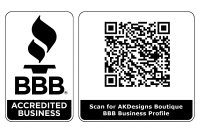NEW FEATURES
GENERAL
- Increased speed of 3D preview.
- PIN registration: It is now possible to quickly insert all purchased passwords into Embird using e-mail address and PIN pair, delivered in e-mail. Run Embird, select "Help > Registration" menu and enter e-mail address and PIN obtained in e-mail. Of course, old way of inserting passwords still works.
- Support for saving PES version 11.0 added.
- New option "Insert needle codes" added to "Choose Format" dialog (which is shown before converting and saving designs), allowing to automatically assign Needle codes in the design. These codes are used only in some embroidery formats (e.g. .DSB, .DSZ, .KSM).
- Predefined folders are now available for various operations, allowing to easily specify location and switch between folders.
For example:
* when converting designs it is possible to select the target folder for saving new files,
* when opening design in Editor it is possible to select the start folder for File Open dialog,
* when saving design in Editor it is possible to select the start folder for File Save dialog,
etc.
It is possible to switch OFF this option - unselect the check box "Show this screen when opening/saving files" in the left bottom corner of the dialog.
SPIDER APP
- New Embird module - Spider - allows to create embroidery design catalog in a form of web site on a local disc.
MANAGER
- New buttons "Favorite" and "Show Favourites" added to Right panel. Use the first one to add the selected file to the favourites list, and the second one to display the list of Favourites.
- New buttons "Previous" and "Next" added to Right panel. Use them to display the previous/next shown design.
- New type of documentation "Right Panel > Export > Export HTML Documentation" allows to export .ZIP file containing zipped documentation (.jpg thumbnail images and index.htm file with designs information) of selected designs, located either in current folder or for all designs in current folder and its sub-folders.
- New functions "Copy Files" (key F5), "Move Files" (key F6) and "Create Shortcuts" (key F9) added to "Right Panel > Predefined Folders" menu. Use them to quickly copy/move/create shortcuts of selected files to predefined folders.
- New settings added:
"Options > Cloud > Use OneDrive Folder for Cloud Operations"
"Options > Cloud > Use Google Drive Folder for Cloud Operations"
"Options > Cloud > Use iCloud Drive Folder for Cloud Operations"
"Options > Cloud > Use Dropbox Folder for Cloud Operations"
"Options > Cloud > Use Other Folder for Cloud Operations"
These settings allow to set specific folder for Cloud Operations - after click to "Cloud" button in Manager it will show Embird File Commander with Cloud folder focused at the left side of the screen. Use it to quickly copy/move designs to Cloud Storage (i.e. to dedicated local folder). - If some Cloud is selected, and a design from Cloud folder is being processed in Embird (e.g. shown in Manager, or edited in Editor, etc.), the color of window is changed to emphasize the Cloud:
* Blue color in case of OneDrive Cloud
* Yellow color in case of Google Drive Cloud
* Green color in case of iCloud Drive Cloud
* Magenta color in case of Dropbox Cloud
* Pink color in case of Other Cloud - New button "Open from Cloud" added to main toolbar, allowing to select and view design from Cloud folder (without need to browse to this special folder manually.)
- New button "Print to PDF" added to main toolbar, allowing to print the active document to .PDF file. (It is supposed that virtual .PDF printer is installed.)
- Four new buttons "To Downloads Folder", "To Cloud Folder", "To Desktop Folder" and "To Documents Folder" allow to quickly switch the current folder.
- Two new buttons "To Previous Folder" and "To Next Folder" allow to quickly browse through history of recently used folders.
- New option "Options > Documentation Options > Print Contours Only" added. If ON, only the contours of each color are printed instead of whole area covered by stitches.
- New option "Options > Documentation Options > Add QR Code" added. If ON, the QR code with information about design (name, size, stitch count, color changes), thread list add your address (if specified) is added to printed documentation.
- New option "Options > Automatically > Automatically Add Design Information to File Name" added. If ON, the design information (its size, stitch count, number of colors and thread changes) is automatically added to file name of each newly created file in Manager and in Editor.
- New option "Options > Automatically > Automatically Add Documentation Type to File Name" added. If ON, the documentation type (e.g. single doc, medium doc, etc.) is automatically added to file name of exported .jpg documentation.
- New option "Options > Show > Show Extra Buttons" added. If ON, the extra buttons (Explorer, Doc, Cloud, Commander, Email, Zip, Clipboard and Menu) are shown in dialog box informing about creation of new files - e.g. after converting designs or saving in Editor. Use these buttons to quickly handle the new files.
- After performing some operation in Manager such as converting designs, zipping files, exporting documentation, copy/paste files, etc. it is now possible to quickly select the new files (for next operation) by click on button "Select marked files" (with asterix "*" icon) on the Right panel.
- New setting "Settings > File Open and Save Dialogs with Preview" added, allowing to switch between normal file open/save dialogs (OFF state) and dialogs with Preview (ON state). Use the OFF state to easily access special virtual folders (This Computer, One Drive, Documents, etc.), but without Preview.
- It is now possible to add "job card" to printed or exported documentation. Switch ON the "Options > Documentation Options > Add Job Card" option to add it to the bottom of the printed page.
- It is now possible to add QR code to printed or exported documentation. Find more info about QR codes at https://en.wikipedia.org/wiki/QR_code
EDITOR
- Double-click the cavity (empty area) in design to fill it with stitches of chosen pattern.
- New command "Edit > Set > Set Size (Recognize Contours and Refill Them)" added. It can recognize contours in selected objects, resize and refill them with a new fill pattern.
- New command "Edit > Stitches > Contours" added, allowing to convert selected objects to contours.
- New command "Edit > Stitches > Silhouette Contours" added, allowing to convert selected objects to silhoutte contours. Use it to prepare .SVG or .FCM file for cutting machine.
- New command "Contours > Recognize Contours" added to popup menu which appears after right click on Object's color. It can recognize contours of selected color and insert as a new object.
- New command "Contours > Change Fill Pattern" added to popup menu which appears after right click on Object's color. It can change fill pattern in area of selected color.
- Named "Undo" and "Redo" operations.
- New button "Save to Cloud" added to main toolbar, allowing to save the active document to Cloud folder (without need to browse to this special folder manually.)
- If the filename of design being saved contains word "cloud", (e.g. select "File > Save As" and choose "rose cloud.dst" as a filename), it will be automatically saved to chosen folder, and also to all available cloud folders (i.e. to OneDrive, Google Drive, iCloud Drive, Dropbox and "Other Cloud" folder.)
- New button "Show System Context Menu" added to main toolbar, allowing to perform some action (e.g. Create Desktop Shortcut) on currently edited file.
- New button "Print to PDF" added to main toolbar, allowing to print the active document to .PDF file. (It is supposed that virtual .PDF printer is installed.)
- New button "Favourite" added to main toolbar, allowing to add the currently edited file to the favourites list.
- New sub-menu "Open Favourite" added to "File" menu, allowing to quickly open file which was marked as favorite.
- New sub-menu "Open Cloud" added to "File" menu, allowing to quickly open recently used cloud file - e.g. a file from local folder dedicated to OneDrive, Google Drive, iCloud Drive or Dropbox.
- The sub-menus "File > Open Recent", "File > Open Favourite", "File > Open Cloud" and "Image > Open Recent" are now capable of displaying small preview icon in the menu. (Only when the "Right Panel > Preview Files" option is ON in Manager).
- New command "Print Template without Texts (selected Only)" added allows to print template of selected objects only.
- New button "Sleep" added to main toolbar. Use it to put open document on hard disk and close application, allowing to quickly resume later.
- New command "Insert > Cross Stitch Design (Design as Background Image)" added. Use it create new design in Embird Cross Stitch, starting with background image of selected object. After launching this image into Embird Cross Stitch, use "Image > Autodigtize Crosses from Image" menu.
- New command "Insert > Surprise Me!" added. Use it to insert randomly chosen filled object of random color.
- It is now possible to split design by simple click on "Split" button, without need to manually select some area. It will separate "regions" of design (isolated parts of design connected with Jump stitches). In case there are no regions, it will separate all colors.
- Lasso tool added to "Freehand Select Mode", allowing to select stitches for splitting. Press "ALT" key and then push and hold down the left mouse button while dragging it around stitches which should be selected.
- If you hold down "CTRL" key while double-clicking the Work Area to close the freehand selection polygon (lasso), it will select only complete regions which are inside this selection polygon.
- It is now possible to insert/remove "Borer" codes in Editor - right click some item in the list at the right bottom screen corner and select the command from popup menu. (Borer codes are supported only in ZSK TC .ZXY file format.)
- It is now possible to insert/remove "Clamp Inversion" code in Editor - right click some item in the list at the right bottom screen corner and select the command from popup menu. (Clamp Inversion codes are supported only in Juki .M1, .M2 and .M3 file formats.)
- New option "View > Small Color Chips" added, allowing to change the view mode of color chips on Objects Order Bar.
SEW SIMULATOR
- If you hold down the CTRL key and press keys 1,2,3,4,5,6,7,8,9 or 0, it will move the stitch pointer to 10%, 20%, 30%, 40%, 50%, 60%, 70%, 80%, 90% or 100%.
CROSS STICH PLUG-IN
- Named "Undo" and "Redo" operations.
- New button "Save to Cloud" added to main toolbar, allowing to save the active document to Cloud folder (without need to browse to this special folder manually.)
- New button "Show System Context Menu" added to main toolbar, allowing to perform some action (e.g. Create Desktop Shortcut) on currently edited file.
- New button "Print to PDF" added to main toolbar, allowing to print the active document to .PDF file. (It is supposed that virtual .PDF printer is installed.)
- New button "Favourite" added to main toolbar, allowing to add the currently edited file to the favourites list.
- New menu "Replace with Catalog" added to popup menu which appears after right-click on any color in palette. Use it to replace colors in palette with chosen thread catalog.
- New sub-menu "Open Favourite" added to "File" menu, allowing to quickly open file which was marked as favorite.
- New sub-menu "Open Cloud" added to "File" menu, allowing to quickly open recently used cloud file - e.g. a file from local folder dedicated to OneDrive, Google Drive, iCloud Drive or Dropbox.
- The sub-menus "File > Open Recent", "File > Open Favourite", "File > Open Cloud" are now capable of displaying small preview icon in the menu. (Only when the "Right Panel > Preview Files" option is ON in Manager).
- New button "Sleep" added to main toolbar. Use it to put open document on hard disk and close application, allowing to quickly resume later.
ICONIZER
- New option "Exclude Cloud Files" added to "Iconizer Settings" dialog box. Use it to disable Iconizer for cloud files (e.g. files stored in local folders dedicated to OneDrive, Google Drive, iCloud Drive or Dropbox).
- Print design template from "Quick View" window and also from "Embird Iconizer" property sheet shown in "Properties" dialog box.
- Zip design in "Quick View" window and also in "Embird Iconizer" property sheet shown in "Properties" dialog box.
- Mark design as Favourite in "Quick View" window and also from "Embird Iconizer" property sheet shown in "Properties" dialog box.
- Copy design full path to Clipboard in "Quick View" window and also from "Embird Iconizer" property sheet shown in "Properties" dialog box.
- Invoke sending of design in attachment of e-mail from "Quick View" window and also from "Embird Iconizer" property sheet shown in "Properties" dialog box.
STUDIO
- Increased speed of 3D preview
- Fix to import of SVG files
- Increased speed of X-ray and density preview modes
THREAD CATALOGS
- New thread catalog added: Exquisite Poly
HOOPS
- New hoops were added:
* Brother Luminiare XP1 Square Hoop (272 x 272 mm)
* Brother Luminiare XP1 Hoop (272 x 408 mm) - Vertical
* Brother Luminiare XP1 Hoop (408 x 272 mm) - Horizontal
TUTORIALS
New tutorials ares now available at https://www.embird.net/sw/embird/tutorial.htm: