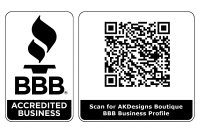NEW FEATURES
HIGHLIGHTS
- Numerous quilt and stippling fills are now available in Editor - find out more below in "Editor" section.
- Completely new Studio NEXT program - find out more below in "Studio Plug-In" section.
- Support for IceDrive, pCloud, MEGA and Sync cloud services added
GENERAL
- Zoom scales revised.
- New format added: .CSV (Comma Separated Values)
- Embird is now capable to encode color palette also to formats which do not support real colors. For example, save your design as .DST with true colors, and other users with this latest version of Embird will view the design in correct visual sequence on their PCs.
Above applies to these formats: - .10O (Toyota)
- .DSB (Tajima)
- .DST (Tajima)
- .DSZ (Tajima)
- .EXP (Melco)
- .EXY (Barudan)
- .FXY (Barudan)
- .INB (Inbro)
- .KSM (Pfaff)
- .NEW (Ameco)
- .SST (Sunstar SWF)
- .STC (Gunold)
- .T01 (Wilcom Tajima)
- .T03 (Wilcom Barudan)
- .T05 (Wilcom ZSK)
- .TAP (Happy)
- .UXY (Barudan)
- .ZXY (ZSK TC)
- New quick predefined folders added: U,V,W,X,Y,Z
MANAGER
- New option "Options > Documentation Options > Print Preview" added, allowing to switch ON the preview of printed documentation.
- New option "Options > Automatically > View Latest Downloaded File" allows to automatically show files recently downloaded to either "Downloads" or current "right panel" folder.
- New option "Options > Settings > Keep Parent/Descendant Track". Switch ON this option to keep the track of file edited in Embird. It allows to quickly locate the "Parent" or "Descendant" of chosen file. See also new tutorial mentioned below to find out more.
- Two new buttons "<" (Parent) and ">" (Descendant) added to Right panel allow to quickly move from file "Parent" to file "Descendant" and vice-versa.
- New button"Link" added to Right panel allows to specify the link to web from which the design was downloaded, or to some other file, or any other piece of information about file origin. See also new tutorial mentioned below to find out more.
- New button "Save" added to Right panel allows to copy currently selected file to chosen location.
- New button "Copy to Memory Card" added to Right panel allows to quickly access commands for writing selected files to various types of memory cards.
- New button "Split" added to launch the design into Editor and automatically split it.
- New buttons "<." and ".>" added to either quickly select all the files with the same filename (and different extensions), or to quickly select all the files with the same extension (and different names) as currently selected file.
- New buttons with current date (day, month, day name) added to Right panel to allow to quickly create a new folder with name based on date data.
- New buttons "^" (to Previous Sibling Folder) and "v" (to Next Sibling Folder) added to Right panel to allow to quickly browse to previous/next folder of same level in folder tree hierarchy.
- New button "*" added to Right panel, allowing to scan and show the new files, i. e. the embroidery files which where added to current "right panel" folder and its sub-folders since the last use of this command.
- New menu "Help > Welcome Text" added. Use this menu to show randomly chosen text, e.g. your favourite quote or joke. It is possible to specify also "http links" or "paths to local hard disk files", or to specify the folder with images and videos, and the randomly chosen one will be launched.
- New menu "Help > Notes" added. Use this menu to quickly write down some notes, e.g. to-do list. It will launch default text editor with notes document.
- New button "View File Full Screen" added to top panel with buttons.
- New button "Slideshow" added to top panel with buttons.
- New button "Sleep" added to top panel with buttons. It will launch screen saver with animation of currently selected design.
EDITOR
- Double-click in Editor on empty area allows to fill this area, using various NEW filling options:
- Quilt filling (Stipple, Scratches, Vine, Branching, Nestled, Wanderer, Regular)
- Fractal filling
- Redwork filling
- Celtic Knots filling
Some fills are available in two color version as well.
See also new tutorials mentioned below to find out more about these new fills. - New sub-menu "Open Downloaded" added to "File" menu, allowing to quickly open recently dowhloaded files - e.g. a file from local folder dedicated to Downloads.
- New command "Image > Surprise Me!" added. Use it to insert randomly generated image (shapes "Flower 1", "Flower 2", "Snowflake", "Rectangles", "Ellipses", "Floe", "Pavement", "Text", "Pixel text", "Clipart") and then convert this image to stitches using "Image > Convert to Stitches" commmand to quickly create new design.
- New command "Image > Expand/Shrink Color Areas" added. Use it to expand (positive values) or shrink (negative values) color areas in background (randomly generated) image.
- New command "Image > Redye" added. Use it to redye colors in background (randomly generated) image.
- New command "Image > Convert to Stitches" added. Use it to recognize the contours in image and fill them using various fill options.
- New command "Image > Mask With Designs" added. Use it to mask the background image with selected designs. Then convert the masked image to stitches to quickly create a new multi-color silhouette design.
- Drag & drop colors in background image to change color areas.
- Right click background image to choose the color of area from color dialog.
- New menu items "Image > Undo" and "Image > Redo" allow to undo the last operation/redo the previously undone operation.
- Set of new buttons added to Main Toolbar, allowing to quickly insert randomly generated image, alternate it, redye it, enlarge or decrease the font size (in case of "Text" or "Clipart" shape), and finally convert it either to contours (as Color outlines, or as Red outlines) or to convert whole areas to stitches and fill them using various fill options. See also new tutorial mentioned below to find out more about this new "Surprise Me!" feature.
- New option "View > Stitch Number" added, use it to switch ON/OFF displaying of stitch number near middle point of each stitch.
- New command "Insert > Simple Outline Text" added, allowing to quickly insert simple outline text.
- New command "Insert > Simple Outline Text (Cross Stitch plug-in)" added, allowing to quickly insert simple outline text in Cross Stitch plug-in.
- New command "Insert > Fractal" added. Use it to insert fractal design into Editor.
- New command "Insert > Celtic Knots Text" added. Use it to insert short text based on Celtic Knots algorithm into Editor. See also new tutorial mentioned below to find out more about.
- New options added to "Insert > Effect" dialog box:
- Color rectangle
- Circle
- Color circle
- Color plate
- Color exterior
- Color sleeve
These command are similar to "Image > Mask With Designs" command - they mask the selected design with randomly created color background image to create a new multi-color design. - New command "Insert > Surprise Me!" added. Use it to quickly create randomly generated design ("Flower 1", "Flower 2", "Snowflake", "Pebble", "Pebbles", "Pavement", "Text", "Pixel text", "Clipart", "Simple Text") and insert it into Editor.
SEW SIMULATOR
- Double-click on some stitch to see simulation process from this stitch.
- Right-click to pause simulation. Right-click again to continue.
- While the simulation is paused, depress CTRL key and left click to move forward, right click to rewind, middle click to finish.
STUDIO PLUG-IN
- This release includes a completely new Studio NEXT Generation program in a testing version. It is accessible via Embird Editor > menu > Insert > Studio NEXT design. New Studio NEXT is faster (it utilizes multi-core CPUs) and has graphical user interface with adaptive rendering for different screens. Studio NEXT is compatible with Studio 2022 and previous versions.
Our NEXT generation technology brings a leap in a graphical user interface design, a full multi-core CPU support and readiness for future multi-platform deployment. New graphical user interface was made so that it adapts smoothly to any common screen resolution and provides large enough and legible text and icons.
Besides release for Windows, Embird and its plug-ins will be gradually released also for Android, Mac OS and iOS, using the same look and feel on all platforms.
The test version of Studio NEXT is fully functional, but it is supposed to be updated frequently as issues caused by its novelty may arrise. During the test phase, the previous version of Studio is available as well and it is possible to swap the work (*.eof files) between them if needed.
Studio NEXT may look to users of previous versions as a totally different program, but in fact it is not. Studio NEXT has almost all functions of the previous version, but many of them have been renamed or moved to other menus or panels for the sake of clarity, controls accessibility on small and large screens and compatibility with operating systems which are going to be supported by future releases of Studio NEXT.
- Features of NEXT Generation Technology
- Adaptive optimum GUI rendering for wide range of screen resolutions
- Full support for multi-core CPUs, faster applications
- Touch screen support
- Enhanced readability of text
- Readiness for multi-platform deployment to Mac OS X, iOS, Android (already under the development)
- Studio NEXT - Enhancements
- Faster than previous Studio versions. Speed depends on number of CPU cores, more cores means higher speed
- X-Ray mode in Sew Simulator
- Enhanced 3D mode
- Long and short stitches indication in X-Ray mode
- Export of designs, raster images, stitches and stitch animations to SVG (Scalable Vector Graphics)
- .EOF design files backward compatible with Embird Studio 2021 and older
- User interface adjusted for single mouse button or finger tap control
- Adjustable size of key controls
- Support of OneDrive cloud in open and save dialog windows
- Highlighted contours of stitches and objects when zoomed-in
- Adjustable colors of selection box, nodes, highlights, text baseline, text spider controls etc.
- HTML5 compliant help files with adjustable text size
- Studio NEXT - Temporarily Removed Functionality
Few features have been temporarily removed during the development. These features will be added back again in the future. - Languages other than English.
- Hints displayed when cursor is positioned over the control.
- Studio NEXT - Discontinued Functionality
Few features have been discontinued in Studio NEXT, mostly because of lack of their support in operating systems where deployment of Studio is planned. - Scanner support
- CMX, EMF and WMF files import - replaced by SVG files support
- TIF images import - replaced by PNG images support
FONT ENGINE PLUG-IN
- New switch "Preprocess" added (for "Unicode" mode). Use it to preprocess inserted text - for Arabic fonts, "curly" version of characters in some fonts, etc.
- New buttons "Insert as BW Bitmap" and "Insert as Color Bitmap" added. Find them near to OK button. Use them to insert the text as bitmap (image) to Editor, and then process it with commands from "Image" menu.
- New buttons "Insert as Celtic Knots text (monotone)" and "Insert as Color Knots text (2 colors)" added. Find them near to OK button. Use them to compile the inserted text with Celtic Knots algorithm.
- See also new tutorial mentioned below to find out more about.
- New option "Circle Negative" is now available.
CROSS STITCH PLUG-IN
- It is now possible to compile the design with Celtic Knots algorithm instead of crosses. The dialog with compilation options is shown after selecting "File > Compile and Put into Embird Editor" menu.
- See also new tutorial mentioned below to find out more about.
- New sub-menu "Open Downloaded" added to "File" menu, allowing to quickly open recently dowhloaded files - e.g. a file from local folder dedicated to Downloads.
- New feature added to "Insert > Simple Outline Text" menu, allowing to create simple outline alphabet from any TrueType or OpenType font. (Double-click "current" item to change the font.)
CHARTS
- New thread catalog Smart-Thread Multitalent 40 added.
HOOPS
- New hoops added:
- Bernina Midi Hoop (oval, 165 x 265 mm) - Vertical
- Bernina Midi Hoop (oval, 265 x 165 mm) - Horizontal
TUTORIALS
- New Embird tutorials are now available at https://www.embird.net/machine-embroidery-tutorials
- Fractal Fill
- Quilt Fill
- Redwork Fill
- Celtic Knots Fill
- Monotone Contours
- Surprise Me! - Create a new design with a few clicks
- Link
- Parent/Descendant Track
- Welcome
- Random Background Image
- Randomly Generated Design
- Insert Fractal
- New Studio NEXT help files are available at https://www.embird.net/machine-embroidery-tutorials/studio-next