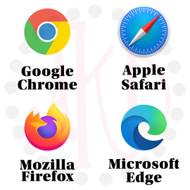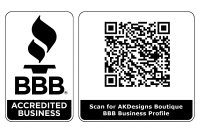Internet Browser Help
Posted by Angie - AKDesigns Boutique on 23rd Oct 2020
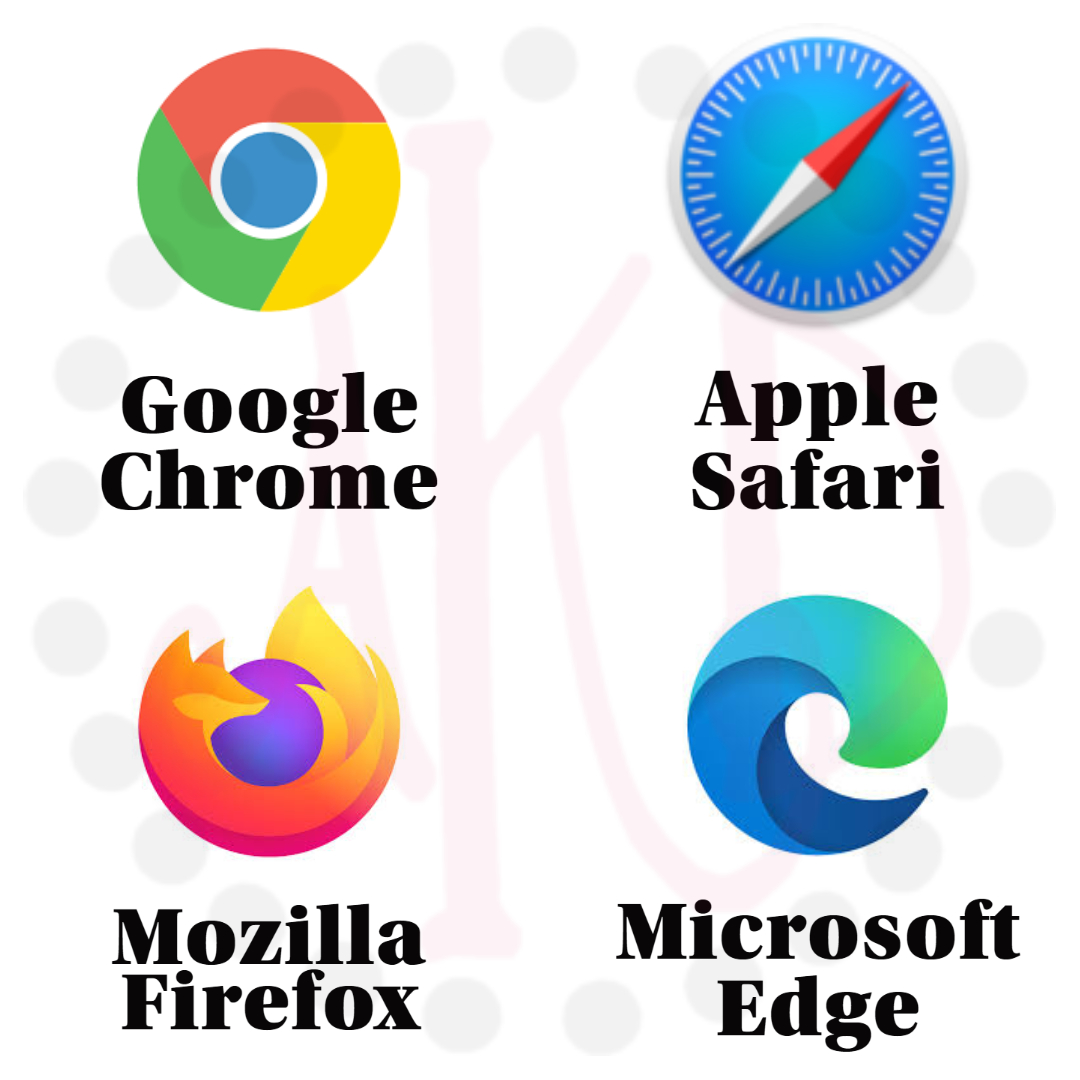
Do you ever get an unexpected error message when you're trying to do something on the internet? Sometimes it can easily be "fixed" by opening the same page in a different browser. For instance, if you're in Google Chrome on my website and get an error message that something on the page isn't working or the page isn't opening links like you expect, etc., you can open the page in Microsoft Edge [or another browser] and it will probably work. This isn't a "fix" for my website, this is for any website. Also, this isn't really fixing anything, this is just a quick way to keep moving forward and do whatever it is that you were doing before the error message popped up. I've included some links below for actual fixes, but they generally require more time and patience.
Just follow the steps below the next time a webpage is giving you fits:
- Highlight URL in address bar, right click and select Copy [pic 1]
- Open a different browser
- Place cursor in address bar, right click and select Paste [pic 2], press enter
- Test to see if it's working as expected - this should "fix" a lot of the issues you experience


Here are links to use to Install the 4 Most Popular Browsers:
- Google Chrome - click here
- Mozilla Firefox - click here
- Microsoft Edge - click here
- Safari [MAC] - click here
Here are links to help Troubleshoot Browser Issues for each browser:
- Google Chrome - click here
- Mozilla Firefox - click here
- Microsoft Edge - click here
- Safari [MAC] - click here
Let me know if this was helpful! E-mail me a quick note - click here :)